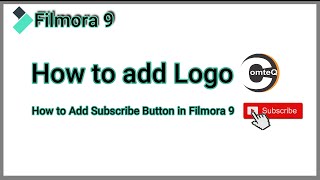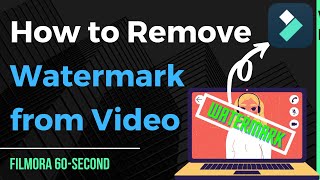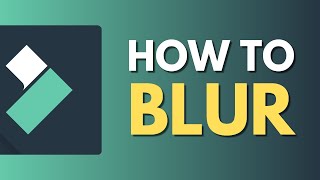How to Add Watermark to Video: Easiest & Free Way |

|
|
In this video we are going to show you two simple ways to establish ownership of your videos by adding logos to them. Download Filmora Free Trial here: https://filmora.wondershare.com/video-editor/?utm_source=filmora_seo_channel&utm_medium=annotations&utm_campaign=advanced_howtoaddwatermark
Method 1-The Easy Way: Add a Logo in Post-production with Filmora The first and easiest way to do this is to use the overlay feature in Filmora. This allows you to author your own videos before publishing. The only thing you need to do is install Filmora on your computer. To get started, import your video files and image watermark to the media library of Filmora. Drag and drop the video clip to the video track here on the timeline, and drag the image logo to the PIP layer which is right under the video track. As we can see from the preview window, the image logo has already been overlaid to the video. Now drag the handles here to resize the logo, or reposition it to the lower left or right corner of your video. It’s always best to use images with transparent backgrounds so that the logo can be perfectly embedded to any of your videos. If however the logo has background colors and doesn't look right when added to your video, we can easily make the background color transparent with Filmora. Just select the image logo on the PIP track, and then click this “Green Screen” button here to enter the green screen editing panel. Check “Make parts of this video transparent”, and move the cursor over the background color and click. Click OK to apply; we will see the background color in the logo is now made transparent. Method 2- The Free Way to Add Logos to Existing Videos on Youtube In case you want to add logos to your existing videos that have already been published on Youtube, the branding watermark feature of Youtube will do the work. First, login to your Youtube account, click to enter the “Creator Studio” from the top right corner of the page. Next, go over the left hand side and go to the Branding section. Click the “Add a watermark” button. If you can’t find this setting anywhere, make sure that you are viewing the “Creator Studio” page and the Channel section is expanded. Now Click “Choose File” to select a logo from your computer, and then click Save. It is suggested that you use image files containing only the logo with a transparent background. Once the image file is uploaded, you will see a small preview of it at the top of the window. Click Save to apply. You can set the time to display your logos here. Available options like display it at the end of each video, during the entire video or from a custom point. Click Update. Now you will be able to see the logo appear on any of your existing videos right away. That’s it! I hope you learned how to add logos to your videos. |